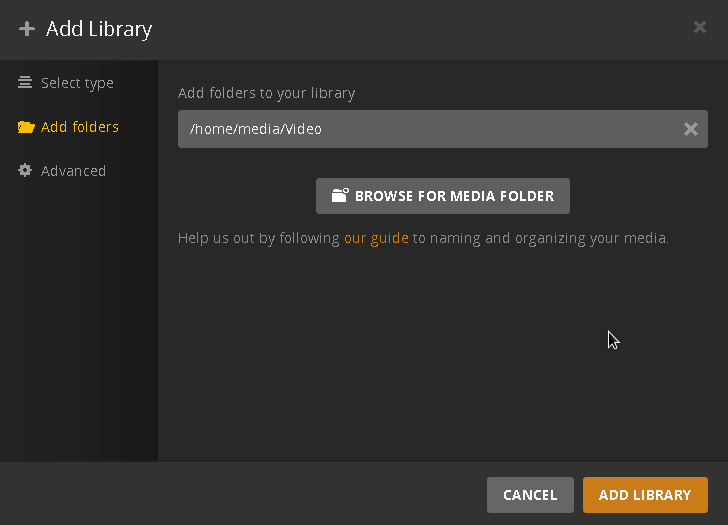Plex: Difference between revisions
mNo edit summary |
|||
| (10 intermediate revisions by 2 users not shown) | |||
| Line 1: | Line 1: | ||
PLEX organizes your media (videos, music, photos and more) and streams it to your devices, such as PCs, Smart TVs, tablets and smartphones at the highest possible quality. Its list of features is impressive and it is very user-friendly. |
|||
To use |
To use PLEX you need an account on [https://www.plex.tv plex.tv]. One account has been created for you when you first received your DLNET.ORG Cloud login. If you don't want an account, you can delete it. See also section [[#Privacy concerns]]. |
||
See [https://www.plex.tv/apps-devices/ this page] for a list of apps for different devices. |
|||
To give other people access to your media, you need a [https://www.plex.tv/plex-pass/ Plex Pass], which is a €5 per month subscription. |
|||
== Adding media == |
== Adding media == |
||
=== |
=== Add a Plex library === |
||
| ⚫ | When you've uploaded some media files, using ownCloud or BitTorrent, follow the [https://support.plex.tv/articles/200288926-creating-libraries/ instructions here] to add a Library in Plex. After clicking '''Browse for Media Folders''', click on "media" in the menu on the left (if it exists) or navigate to "/home/media". Then select the correct subfolder. The dialog should look similar to the following: |
||
| ⚫ | |||
[[File:Plexvideo.png|border]] |
|||
| ⚫ | When you've uploaded some media |
||
=== Using ownCloud === |
|||
Currently, Plex does not have write access to Seafile files. If you try to delete a file in Plex, it will return an error message. |
|||
| ⚫ | In your [[ownCloud]] account there is a folder called "media" which is accessible by Plex. Within "media", you should create subfolders that are designated for a particular type of media. After the subfolder has been created you can add in Plex. Plex needs to know if it contains movies, TV shows, music, photos or other videos. It is a good idea to organize the structure of the folder and file names in accordance with the guidelines on the [https://support.plex.tv/articles/categories/your-media/ Plex web site]. |
||
=== Using BitTorrent === |
=== Using BitTorrent === |
||
You can use [[Deluge]] to download media that is accessible to Plex. To do so, make sure your download is store in the correct subfolder under /home/media. |
|||
You can also add a folder in which media downloaded with [[Deluge]] is located. Please follow the instructions on that page. |
|||
== Quality and CPU usage == |
|||
PLEX is capable of streaming in maximum quality – the quality in which the video file itself is encoded – or it can convert ("transcode") to a lower quality. |
|||
You need to set a default quality in every PLEX app that you use ('''Settings''' -> '''Quality'''). '''Please set the default quality to "Maximum"''' and only lower the quality of a stream when your internet connection is not fast enough. Streaming at maximum quality whenever possible greatly reduces server (CPU) load. |
|||
Please use Plex apps instead of the web browser version. Since browsers do not support many video formats, the server often needs to transcode in order to play the video in your browser. This is bad for video quality, it is bad for server (CPU) load, and it is bad for the environment. |
|||
Plex does have write access to the media downloaded with Deluge, so you can use Plex to delete and edit these files. |
|||
== Privacy concerns == |
== Privacy concerns == |
||
Latest revision as of 18:39, 3 December 2020
PLEX organizes your media (videos, music, photos and more) and streams it to your devices, such as PCs, Smart TVs, tablets and smartphones at the highest possible quality. Its list of features is impressive and it is very user-friendly.
To use PLEX you need an account on plex.tv. One account has been created for you when you first received your DLNET.ORG Cloud login. If you don't want an account, you can delete it. See also section #Privacy concerns.
See this page for a list of apps for different devices.
To give other people access to your media, you need a Plex Pass, which is a €5 per month subscription.
Adding media[edit]
Add a Plex library[edit]
When you've uploaded some media files, using ownCloud or BitTorrent, follow the instructions here to add a Library in Plex. After clicking Browse for Media Folders, click on "media" in the menu on the left (if it exists) or navigate to "/home/media". Then select the correct subfolder. The dialog should look similar to the following:
Using ownCloud[edit]
In your ownCloud account there is a folder called "media" which is accessible by Plex. Within "media", you should create subfolders that are designated for a particular type of media. After the subfolder has been created you can add in Plex. Plex needs to know if it contains movies, TV shows, music, photos or other videos. It is a good idea to organize the structure of the folder and file names in accordance with the guidelines on the Plex web site.
Using BitTorrent[edit]
You can use Deluge to download media that is accessible to Plex. To do so, make sure your download is store in the correct subfolder under /home/media.
Quality and CPU usage[edit]
PLEX is capable of streaming in maximum quality – the quality in which the video file itself is encoded – or it can convert ("transcode") to a lower quality.
You need to set a default quality in every PLEX app that you use (Settings -> Quality). Please set the default quality to "Maximum" and only lower the quality of a stream when your internet connection is not fast enough. Streaming at maximum quality whenever possible greatly reduces server (CPU) load.
Please use Plex apps instead of the web browser version. Since browsers do not support many video formats, the server often needs to transcode in order to play the video in your browser. This is bad for video quality, it is bad for server (CPU) load, and it is bad for the environment.
Privacy concerns[edit]
It is possible that the Plex server application and/or the Plex players share information about your media with the company that develops Plex. Since Plex is partly closed-source software, it is hard to find out exactly which information is and isn't shared. Some concerns about privacy have been voiced; see Wikipedia and this Reddit discussion for more information.